Geemap Python: Visualize and Analyze Maps Faster
- GeoWGS84
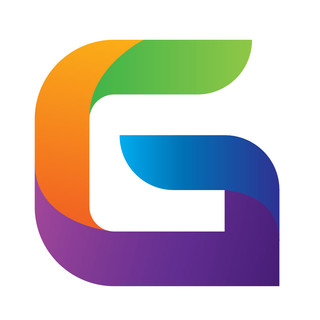
- Sep 3
- 2 min read
With the emergence of robust Python modules for geographical display and analysis, geospatial data science has swiftly progressed. One of the most notable of them is Geemap, a powerful open-source Python tool based on ipyleaflet/folium and Google Earth Engine (GEE). It enables interactive visualization, manipulation, and analysis of large geographic datasets in Jupyter Notebooks for data scientists, remote sensing analysts, and GIS experts.
This post will discuss the technical features of Geemap, what makes it special, and how to use its Python interface to speed up map-based workflows.

What is Geemap?
A Python library called Geemap was created to help Python environments like JupyterLab bridge the gap between interactive geospatial visualization and Google Earth Engine (GEE). Even though GEE offers a vast amount of cloud-based geospatial computing power, Python developers' processes are frequently constrained by its JavaScript API.
This issue is resolved by Geemap by:
Providing a Python wrapper for Earth Engine methods and datasets.
Offering folium and ipyleaflet-powered interactive map widgets.
Enabling unique GIS processes that easily work with libraries like as matplotlib, rasterio, and geopandas.
Why Use Geemap?
Geemap combines the flexibility of Python with the scalability of Earth Engine to speed up geospatial analysis. Among the main benefits are:
Interactive Visualization
Use Jupyter's pan, zoom, layer toggling, and basemap selection features to create dynamic maps.
Combine vector datasets with satellite imagery (Sentinel, Landsat, MODIS).
Massive Dataset Handling
GEE hosts petabyte-scale datasets that can be accessed and examined.
Without local storage bottlenecks, carry out temporal analysis, filtering, and mosaicking.
Customizable Map Tools
Maps can be immediately annotated, measured, and drawn on.
Maps can be exported as static images or HTML for dashboards and reporting.
Integration with Python Ecosystem
Combine with rasterio for raster I/O, matplotlib/plotly for charts, and geopandas for vector manipulation.
Export information to Cloud Optimized GeoTIFF (COG), Shapefile, and GeoTIFF formats.
Installing Geemap
Geemap is simple to install using conda or pip:
# Using pip
pip install geemap
# Or with conda (recommended)
conda install -c conda-forge geemap
Additionally, you must verify your Google Earth Engine account:
import ee
import geemap
# Authenticate and initialize Earth Engine
ee.Authenticate()
ee.Initialize()
Exporting Data and Maps
Exporting processed layers is supported by Geemap:
# Export NDVI image as GeoTIFF
task = ee.batch.Export.image.toDrive(
image=landsat_ndvi.median().select('NDVI'),
description='NDVI_Export',
scale=30,
region=ee.Geometry.Point([78, 20]).buffer(10000).bounds()
)
task.start()
Additionally, interactive maps can be exported as HTML dashboards:
Map.to_html("interactive_map.html")
When to Use Geemap in Workflows
Analysis of remote sensing (Landsat, Sentinel, MODIS).
Monitoring of the environment (urbanization, water quality, and deforestation).
Response to disasters (droughts, floods, and wildfires).
Monitoring of agriculture (irrigation patterns, crop health).
For educational objectives (teaching Earth Engine and GIS in Python).
GIS experts and data scientists can display, analyze, and exchange geographic data more quickly with the help of the Geemap Python module. Geemap simplifies everything from interactive exploration to extensive analysis and automatic reporting by integrating Google Earth Engine with the Python ecosystem.
Geemap ought to be an essential tool in your Python toolbox if you work with large geospatial data.
For more information or any questions regarding the Geemap Python, please don't hesitate to contact us at
Email: info@geowgs84.com
USA (HQ): (720) 702–4849
(A GeoWGS84 Corp Company)




Comments